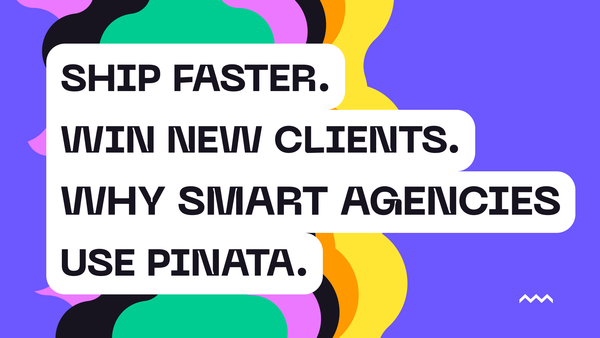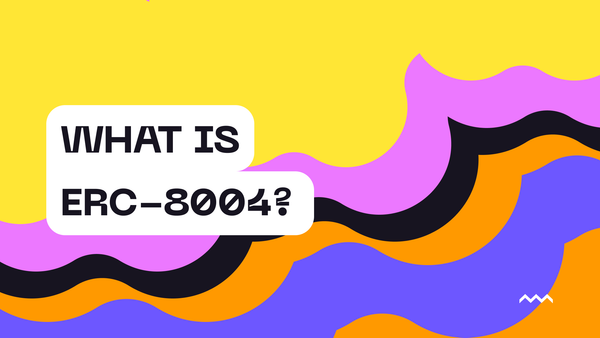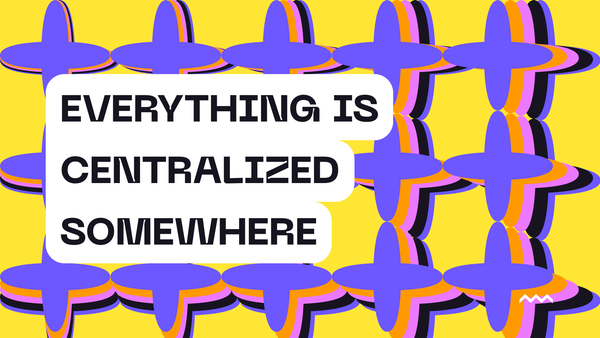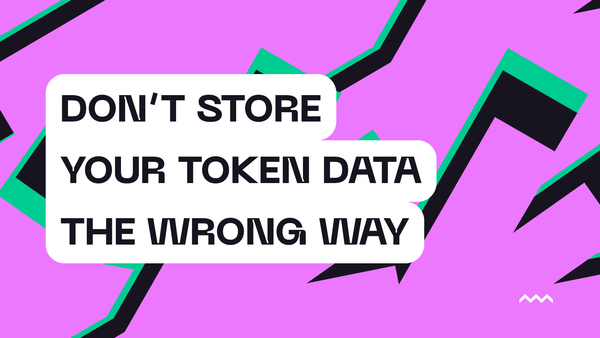insights
Crypto Forgets Where Reality Lies
Files, Tokens, and the Structural Mistake Behind Blockchains Every system begins by resolving a constraint. Crypto emerged from friction. Money moved slowly. Trust depended on intermediaries. Records relied on institutions remaining solvent and coordinated. Bitcoin compressed these pressures into a single surface. Ownership, transfer, and verification lived together. The record
Read more